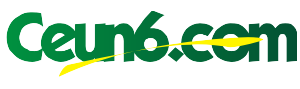Have you ever found yourself fumbling through a stack of remotes, desperately searching for the right button to adjust the volume or change the channel? It’s a common frustration in today’s multi-device world. But what if we told you that a single, powerful remote could control all your entertainment devices? Enter the onn. Universal TV and Streaming Remote – your gateway to a seamless viewing experience.

Image: onnremotes.com
This comprehensive manual will guide you through the intricacies of setting up and using your onn. universal remote, unlocking the full potential of its impressive features. We’ll cover everything from initial setup and programming to troubleshooting common issues and exploring advanced functionalities.
Understanding the onn. Universal TV and Streaming Remote
The onn. Universal TV and Streaming Remote is a remarkable device that simplifies your home entertainment setup. It allows you to control multiple devices, including your TV, cable box, streaming stick, and even your sound system, all with a single remote. Here’s a quick breakdown of its key features:
- Universal Compatibility: The remote is designed to work with a wide range of popular TV brands and streaming devices, including Samsung, LG, Sony, Roku, Amazon Fire TV, and more.
- Intuitive Design: The remote boasts a straightforward layout with clearly labeled buttons for easy navigation and control.
- Multiple Device Support: You can program multiple devices to the remote and switch between them seamlessly with a dedicated device button.
- Learning Function: The remote’s learning function allows you to program it to control specific buttons that may not have predefined codes.
- Voice Control (on select models): Some onn. universal remotes feature voice control capabilities, allowing you to use your voice to navigate menus, search for content, and adjust settings.
Setting Up Your onn. Universal Remote
Getting started with your onn. Universal TV and Streaming Remote is a breeze. Here’s a step-by-step guide to setting it up:
Step 1: Insert Batteries
Begin by inserting two AAA batteries into the remote’s battery compartment located on the back. Ensure the batteries are inserted correctly according to the polarity markings (+ and -).

Image: canamela.weebly.com
Step 2: Program the Remote
Programming the remote is the most crucial step and involves associating the remote’s control codes with the specific devices you want to control. Here’s a general guide:
- Select Your Device Type: Locate the “SETUP” or “PROGRAM” button on the remote and press it. Refer to the remote’s instruction manual for specific button locations. Then, scroll through the device type list using the arrow keys until you find the device you want to program. Press the “OK” button to confirm your selection.
- Enter Device Code: The remote will display a series of numbered keys. Enter the code for your particular device model. You can find the correct code for your device in the code list provided in the instruction manual or on the manufacturer’s website. For more details, search online for “onn. universal remote code list” and your specific device model.
- Test the Remote: After entering the code, press the appropriate test button on the remote, such as the “POWER” button or the “VOLUME” button, to check if the remote is controlling your device. If successful, you’ve successfully programmed the device.
- Repeat for Additional Devices: If you have multiple devices to program, repeat steps 1-3 for each one, selecting the correct device type and entering its corresponding code.
Step 3: Use the Learning Function (If Applicable)
Some onn. universal remotes feature a “LEARNING” function that allows you to program custom button controls for specific devices. This is particularly helpful for devices that don’t have predefined codes in the remote’s database.
To use the learning function, follow the steps outlined in your remote’s instruction manual. Essentially, you’ll use a secondary remote to control your device and the learning function on the onn. universal to capture the button commands. This allows the universal remote to mimic the behavior of the original device’s remote.
Navigating Your onn. Universal Remote
Once programmed, your onn. universal remote becomes your primary control center for your entertainment setup. Here’s a breakdown of the essential buttons and their functionality:
- Power: Turns the selected device on or off.
- Volume: Adjusts the volume of the selected device.
- Channel: Changes the channel on your TV or cable box.
- Input/Source: Cycles through the different input sources on your TV, such as HDMI, AV, or antenna.
- Menu/Guide: Accesses the on-screen menu of the selected device.
- Navigation Arrows: Use these arrow keys to navigate menus, settings, or program lists on your devices.
- OK/Enter: Confirms selections made on menus or program lists.
- Back: Returns to the previous screen or menu.
- Device Buttons: Select your desired device from the various devices you’ve programmed to the remote.
- Other Buttons: Dedicated buttons for commonly used streaming services (e.g., Netflix, YouTube, Prime Video), play/pause, rewind/fast forward, and other essential functions.
Troubleshooting Common Issues
While the onn. universal remote is designed for ease of use, you might encounter some minor issues. Here are some common troubleshooting tips:
- Check Battery Levels: Low batteries can prevent the remote from working properly. Ensure your batteries are fresh and installed correctly.
- Re-Program Your Devices: If the remote stops responding to a particular device, it might be necessary to redo the programming steps for that device.
- Clear Obstacles: Make sure there are no objects blocking the remote sensor, such as furniture or electronics, as this can affect the signal transmission.
- Reposition the Remote: Sometimes, slight repositioning of the remote can improve signal reception. Move the remote closer to the device or try aiming it directly at the sensor.
- Update Remote Firmware: Some onn. universal remotes may have firmware updates available that can resolve compatibility and performance issues. Check your remote’s manual or the manufacturer’s website for update instructions.
Maximizing Your onn. Universal Remote Experience
Once you’ve successfully set up and programmed your onn. universal remote, you can further enhance your viewing experience with these tips:
- Customize Button Mappings: Explore the advanced settings on your remote to customize button mappings. Assign frequently used functions to specific buttons for quicker access. For example, you could customize a button to launch your favorite streaming service.
- Use Voice Control (If Available): If your remote has voice control capabilities, harness its power by using your voice commands. This allows for hands-free navigation and searching on your smart TV and streaming services.
- Download Remote Apps: Some onn. universal remotes have accompanying smartphone apps available. These apps can enhance your remote’s functionality, providing additional features such as remote control over your home theater system or voice commands through your smartphone.
- Explore Other Remote Functions: Refer to the user manual for your specific onn. universal remote model to discover its complete range of features. This might include functions for controlling your TV’s volume, channel switching, input selection, and more.
Onn. Universal Tv And Streaming Remote Manual
Conclusion: Your Gateway to a Seamless Entertainment Experience
The onn. Universal TV and Streaming Remote is a powerful tool that can simplify your home entertainment setup and provide a more enjoyable viewing experience. By following this comprehensive manual, you’ve gained a deep understanding of setting up, programming, and utilizing your onn. universal remote to its full potential.
Embrace the ease of control, enjoy the convenience of multiple device management, and discover the hidden functionalities that make your onn. universal remote a true entertainment essential.