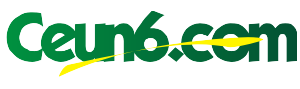Imagine this: You’re settling in for a movie night, grabbing the remote, and then BAM! It doesn’t work. Your TV is a foreign language only decipherable by its own specialized remote, and your DVD player is an alien in your home theater universe. It feels like the only thing you can control is your frustration, right? But before you throw in the towel and resign yourself to having a dozen remotes clogging up your coffee table, there’s a solution: the universal GE remote. This magical device can become your one-stop, multi-device control center, and this guide will teach you how to program it, making entertainment control a breeze.

Image: wygal8186.blogspot.com
Universal remotes like those made by GE are designed to be the harmony directors to your home entertainment orchestra. They can learn the distinct “language” of your various components—from TVs to DVD players, to cable boxes and even sound systems—allowing you to control all of them with a single, streamlined device. No more juggling multiple remotes or searching for that elusive button! Whether you’re a tech-savvy individual or someone who prefers a simpler approach, this guide will walk you through the process step-by-step, ensuring you get your GE universal remote up and running in no time.
Understanding the Code Language
Before we dive into the programming process, let’s take a moment to understand how these universal remotes work. Imagine each device in your home theater system as speaking a unique language of codes. These codes are like the special instructions used to signal a specific action—like turning on the TV, changing channels, or adjusting the volume. The GE universal remote acts like a translator, learning the codes of each of your devices and allowing you to control them using a common interface.
There are a few ways these remotes can learn these codes:
- Direct Programming: Some GE remotes come with pre-programmed code lists. You’ll need to find the right code for your specific device model, and then input it into the remote using a simple keypress sequence.
- Automatic Programming: Many newer GE remotes come with an “auto-code search” feature. It automatically cycles through a range of potential codes for your device and tells you when it finds the right one.
- Learning Mode: In this mode, you point your GE remote at the original device’s remote and press a button on the GE remote. The GE remote “learns” the code from the original remote, making it a one-to-one copy.
Getting Started with Programming Your GE Universal Remote
Now that we’ve unpacked the basic principles, let’s get down to business and program your GE universal remote. You’ll need your GE universal remote, batteries (if needed), and the original remotes for each of the devices you want to control. The process can vary slightly depending on the specific model of your remote, but the general steps are as follows:
Step 1: Power Up and Prepare
Start by inserting fresh batteries into your GE universal remote if it isn’t already powered. Then, turn on all the devices you wish to control (TV, DVD player, cable box, etc.). This ensures they are ready to receive the programming signals.

Image: guidedbpfeffer.z19.web.core.windows.net
Step 2: Enter Programming Mode
Find the “Programming” button on your GE remote. It may be labeled differently depending on your model, such as “Set” or “Code Search.” Press and hold this button for a few seconds until the remote enters programming mode. This is typically indicated by a blinking light or a specific display on the remote itself.
Step 3: Select the Device Type
On most GE remotes, you’ll now use a device selection button to indicate what type of device you’re programming. For instance, you might have buttons for “TV,” “DVD,” “Cable Box,” or “Audio.” Choose the button that corresponds to the type of device you’re working with first.
Step 4: Enter the Device Code
Now comes the fun part: finding the correct code for your specific device. Here’s where we’ll use those methods we discussed earlier:
- Direct Programming: Refer to the code list provided with your GE remote or downloadable code list. Find the brand and model of your device, and enter the corresponding code using the numerical buttons on the remote. After entering the code, your remote should confirm its successful programming with a beep or a specific light sequence.
- Automatic Programming: If your remote offers automatic search, simply press the designated button. The remote will then start automatically cycling through codes for your device. Keep the original remote close by, and when it finds the right code, the device will respond. Some remotes might require you to confirm the successful code by pressing a button on the original remote.
- Learning Mode: With your GE remote in learning mode, press the button you want to program (e.g., power button). Point your GE remote at the original device’s remote and press the same button on the original remote. The GE remote should now learn and store the code for that button and device. Repeat the process for other functions and buttons.
Step 5: Test Your Programming
After you’ve entered the code or learned the functions, it’s time to put your GE remote to the test. Try using some of the buttons on the remote, such as “Power,” “Channel Up/Down,” “Volume Up/Down,” and “Mute.” Your device should respond as expected, indicating that the programming was successful.
Step 6: Repeat for Other Devices
Repeat steps 2-5 for each of your additional devices. You may need to repeat these steps for different functions on each device (e.g., programming both the TV’s power and volume buttons).
Once you’ve successfully programmed all your devices, you can enjoy the convenience of using just one universal remote to control your entire home theater setup.
Troubleshooting Tips: When the Lights Don’t Align
Let’s face it: Even with the most straightforward instructions, sometimes programming can feel like an act of code-breaking. If you run into problems, here are some helpful troubleshooting tips:
- Double-check the Device Code: Make sure you’re using the correct code for your specific device model. If you’re using a direct program code list, make sure you’ve entered the numbers accurately.
- Try a Different Code: If you’re unsure if you’ve got the right code, try entering another code from the list for your device. You may need to try a few different codes before you find the right one.
- Check for Interference: If your GE remote isn’t responding, check for any other electronic devices that might be interfering with the signal. Move the remote closer to the device or try a different remote location.
- Replace the Batteries: Ensure fresh batteries are installed in your GE remote. Weak batteries can cause intermittent or unreliable performance.
- Refer to the Manual: If you’re still experiencing problems, consult the instruction manual that came with your specific GE universal remote. There might be more detailed troubleshooting steps or specific instructions for your model.
How To Program My Universal Ge Remote
https://youtube.com/watch?v=e4hAhXiIseI
From Chaos to Control: The Joy of a Universal Remote
Programming your GE universal remote might seem daunting at first, but with this guide, you’ll have a newfound appreciation for the simplicity of having one remote to rule them all. Think of the time you’ll save, not having to search for the DVD player remote under the couch cushions or scrambling for the right one to change channels. With your GE remote mastered, you can sit back, relax, and enjoy the magic of a hassle-free home theater experience.